ERROR POP-UP
ERROR PUP-UPS
Jewel Instructions when you receive an error code: Please watch the following video.
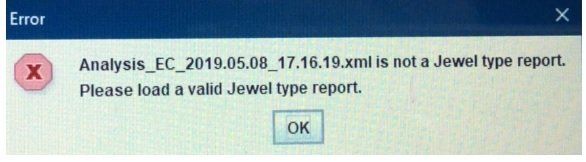
NOTE: Accurate data acquisition requires filtering the following program must be used for Discovery. The following file may be found in the “Utilities” TAB for the Knowledge Base.
19 Discovery Hi Res -No Limit QEEG Assessment- Imp Lid - Filters
THE FOLLOWING 3 STEPS MUST BE FOLLOWED TO PREVENT AN “ERROR” CODE:
#1. The first step I took was to load the client file into BrainAvatar…..I can see the client’s name in the lower RH corner of screen
#2. The second step I took was File>Import Settings and selected and read into the client folder: 1-Jewel Report and QEEGPro Review.bdb2
#3. The third step I took was File>Open EEG file…..Then I searched and selected my clients EDF file found in his/her folder
MOST COMMON MISTAKE: During the Editing process selections chosen were less than one second…..Also, make sure there are not overlapping sections. See image below for instructions on how to measure epoch seconds:
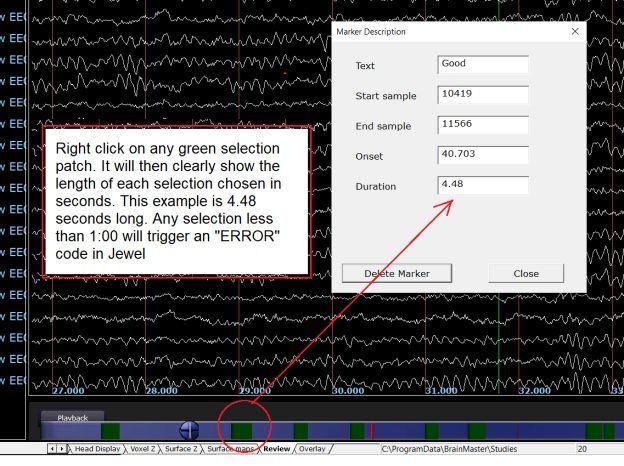
After editing the correct selections must be chosen in the analysis mode:
Three choices:
1. No Z-scores purchased,
2. QEEGPro 19 Channel z-scores purchased
3. QEEGPro 19 Chanel and sLORETA z-scores purchased
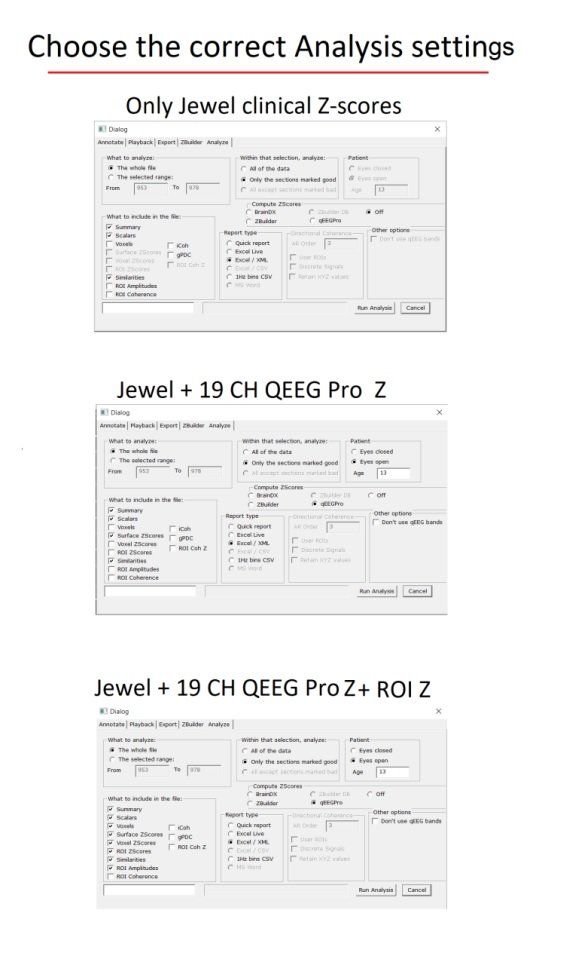
Only Jewel Zscores
- The whole file
- Only sections marked good
- Off and (Excel xml)
- Summary
- Scalers
- Similarities
Jewel & 19 CH QEEGPro Zscores
- The whole file
- Only the sections marked good
- Eyes Open/Closed (age)
- QEEGPro and (Excel xml)
- Summary
- Scalers
- Surface Z-scores
- Similarity
Jewel & 19 CH QEEGPro surface & LORETA Zscores
- The whole file
- Only the sections marked good
- Eyes Open/Closed (age)
- QEEGPro and (Excel xml)
- Summary
- Scalers
- Voxels
- Surface Z-scores
- Voxel Z-scores
- ROI Z-scores
- Similarity
- ROI amplitudes


